What Is HTML?
HTML is a markup language, not a programming language. In
fact, the term HTML is an acronym that stands
for Hypertext Markup Language. You can apply
this markup language to your pages to display text, images, sound and movie
files, and almost any other type of electronic information. You use the
language to format documents and link them together, regardless of the type of
computer with which the file was originally created.
HTML is written as plain text that any Web browser or word
processing software can read. The software does this by identifying specific
elements of a document (such as heading, body, and footer), and then defining
the way those elements should behave. These elements, called tags, are created by the World
Wide Web Consortium (W3C).
simple HTML page
<html>
<head>
<title>My Second Web Page</title>
</head>
<body>
Place Your Code Here
</body>
</html>
Paragraphs
In
HTML, a paragraph is created whenever you insert text between the <p> tags
<p>This is my first XHTML page.</p>
Headings
HTML
enables you to add six different heading tags to your pages by using the tags <h1><h6>. These tags are very simple to
use.
<h1>This
is Heading 1</h1>
Special Characters
You
might find that you sometimes need to use symbols on your Web pages. Symbols
(such as +, , %, and &) are used frequently in our everyday writing, so
it's easy to understand that they would appear on a Web page as well.
Unfortunately, not all Web browsers display these symbols correctly. HTML uses
a little computer shorthand, either using a numerical code or a text code
(called an entity character reference) to tell
the browser how to interpret these symbols
Char
|
Code
|
Description
|
&
|
&
|
Ampersand
|
<
|
<
|
Less than
|
>
|
>
|
Greater than
|
©
|
©
|
Copyright
|
®
|
®
|
Registered
trademark
|
±
|
&plusmin;
|
Plus or minus
|
2
|
²
|
Superscript 2
|
3
|
³
|
Superscript 3
|
´
|
´
|
Acute accent
|
`
|
`
|
Grave accent
|
#
|
#
|
Number
|
Math and Science Notations
Although HTML was first designed and used by scientists, it
has yet to support mathematical and scientific notation with any degree of
complexity. HTML does give you two tags to help write simple equations.
Together with the codes for special characters, the <sub> (subscript) and <sup> (superscript) tags
go a long way toward creating equations?
You Type
|
The Browser
Displays
|
A<sup>2</sup> + B<sup>2</sup> =
C<sup>2</sup>
|
A2+ B2 = C2
|
CO<sub>2</sub> = Carbon Dioxide
|
CO2 = Carbon Dioxide
|
Meta Tags
Finally, you get to do something with the <head> tag. So far,
you've only seen the <title> tag used to give information about the
document, but you can do a lot more with the <head> tag. What's
more, aside from the <title> tag, information in the <head> tag doesn't
usually appear in your document. You can use the meta information tag (<meta>) to identify
the page's author, keywords used for searching, or a brief description to
appear in search results. You also can use the <meta> tag to give
commands to the browser. You can use as many <meta> tags as you
like in your page. You'll learn how in the sections that follow.
Meta Tags
Finally, you
get to do something with the <head> tag. So far, you've only seen the <title> tag used to give information about the
document, but you can do a lot more with the <head> tag. What's more, aside from the <title> tag, information in the <head> tag doesn't usually appear in your
document. You can use the meta information tag (<meta>) to identify the page's author,
keywords used for searching, or a brief description to appear in search
results. You also can use the <meta> tag to give commands to the browser. You can use as many
<meta> tags as you like in your page. You'll
learn how in the sections that follow.
Search engines add
the content of your Web pages to their indexes. When a potential visitor enters a search phrase, the
search engine checks its index to find that word and returns any pages that
include that word. It works great. But, what if you were a realtor and you
worked hard at creating a Web page that included the words houses, housing, sale,
and buy; but didn't include the phrase real estate? If that was the phrase your
visitor was looking for, they would never find your page.You can use the <meta> tag to include product names,
geographic locations, industry terms, and synonyms that people might be
searching for. There are three <meta> tags that work to help improve your chances of being
found by a search engine:
- Keywords Keywords are words that you feel
people might use to search for your Web page, or synonyms for words that
appear in your document.
- Description This is usually a paragraph of
information about your page. Some search engines use the information in
this tag to summarize your page, but other search engines use the first
few lines of text in your actual document.
- Author This is your opportunity to
shine. Just in case someone is searching for your name, they will find
your page if you enter that information into the <meta> tag.
<html>
<head>
<title>Your
HTML Page</title>
<meta
name="keywords" contents="words that people might
use to search for your page." />
<meta
name="description" contents="a brief paragraph describing
your document." />
<meta
name="author" contents="your name" />
</head>
<body>
<p>Insert
your text here.</p>
</body>
</html>
Hyperlinks
The easiest
link to learn is the hyperlink to another location. The <a> tag with the HRef attribute and its closing tag, </a>, surround any text that you want to
highlight. The default hyperlink highlighting in HTML is underlined blue text.
In the following example, you would click on the words click here to jump (hyperlink) to the document
found at the URL inside the quotes (http://www.microsoft.com).
Please <a href="http://www.microsoft.com">click here</a> to
open the Microsoft Web site.
Bulleted (Unordered) Lists
A bullet
(usually a solid circle) appears in front of each item in an unordered list.
HTML automatically creates the bullet when you use the unordered list tag (<ul>) together with the list item tag (<li>). Although the following sample HTML
shows each list item as a single line of text, your list items can be as long
as you want:
<ul><li>first item in the list</li>
<li>second item in the list</li>
<li>third item in the list</li></ul>
Numbered (Ordered) Lists
If the items in
your list should follow a specific order, as in recipes or instructions, you
want to use the ordered list tag (<ol>). With this tag, HTML automatically
numbers or letters your items for you. Here's an example:
<ol><li>first item in the list</li>
<li>second item in the list</li>
<li>third item in the list</li></ol>
Definition Lists
If you need it, HTML has one more type
of list available to you: the definition list, which uses the <dl> tag. Rather than using the usual <li> tag to specify the items in the list,
this type of list uses the <dt> tag (for definition terms) and the <dd> tag for their definitions. Following
is an example of the HTML for a definition list
<dl><dt>The Definition Term</dt>
<dd>Is defined below the term.</dd></dl>
Simple Tables
Traditionally, tables
have been used for displaying tabular data (such as numbers) in rows and
columns. The flexibility of HTML, however, enables Web developers to create
tables that display more than just numbers. In fact, as important as the
capability to display tabular data is, even more important to Web designers is
the capability to control the layout of other document elements (such as text
and images).
HTML tables are not difficult to create, but they do require
some organization. All HTML tables begin with the <table> tag and end with the </table> tag. In between those tags
are three other tags to be aware of, as follows:
·
<tr>
defines a horizontal row.
·
<td>
defines a data cell within that row.
·
<th>
specifies a data cell as a table heading. In newer browsers, a table heading
cell is formatted as centered and bold
<table>
<tr>
<th>Roll</th>
<th>Name</th>
<th>City</th>
</tr>
<tr>
<td>101</td>
<td>Sona</td>
<td>Varanasi</td>
</tr>
</table>
</table>
Adding Images
The two most
frequently used graphics file formats found on the Web are GIF and JPEG. The Joint
Photographic Experts Group (JPEG) format is used primarily for realistic,
photographic-quality images. The Graphics Interface Format (GIF) is used for
almost everything else. One new file format is gaining popularity among designers
and will soon be making its presence known: The Portable Network Graphics
format (PNG) is expected to replace the GIF format someday. Don't rush out to
replace all your graphics, however; not all browsers support it fully yet.
You add all images by using a single HTML tag, the image
source tag, <img src="location" />.
By now you probably recognize that this tag is actually an <img /> tag with an attribute (src) and attribute value (location),
but because all images require a src attribute, it's easier
to refer to it as a single tag. You'll also notice that the image tag does not
have a corresponding closing tag. It is a single tag and you'll need to
remember to add the closing slash at the end: <img />.
<img src="http://www.thingstobehappyabout.com/face2.gif" />
Forms
HTML Forms are
required when you want to collect some data from the site visitor. For example
during user registration you would like to collect information such as name,
email address, credit card, etc.
There are
various form elements available like text fields, textarea fields, drop-down
menus, radio buttons, checkboxes, etc.
<form>
First name:<br>
<input type="text" name="firstname"><br>
Last name:<br>
<input type="text" name="lastname">
</form>
First name:<br>
<input type="text" name="firstname"><br>
Last name:<br>
<input type="text" name="lastname">
</form>
Radio Button
Input
<input
type="radio"> defines a radio button.
<form>
<input type="radio" name="gender" value="male" checked> Male<br>
<input type="radio" name="gender" value="female"> Female<br>
<input type="radio" name="gender" value="other"> Other
</form>
<input type="radio" name="gender" value="male" checked> Male<br>
<input type="radio" name="gender" value="female"> Female<br>
<input type="radio" name="gender" value="other"> Other
</form>
The Submit
Button
<input
type="submit"> defines a button for submitting a form to a
form-handler.
The
form-handler is typically a server page with a script for processing input
data.
<form action="action_page.php">
First name:<br>
<input type="text" name="firstname" value="Mickey"><br>
Last name:<br>
<input type="text" name="lastname" value="Mouse"><br><br>
<input type="submit" value="Submit">
</form>
First name:<br>
<input type="text" name="firstname" value="Mickey"><br>
Last name:<br>
<input type="text" name="lastname" value="Mouse"><br><br>
<input type="submit" value="Submit">
</form>

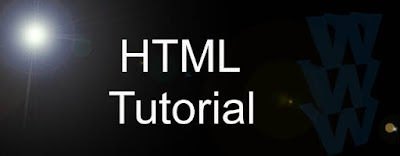

No comments:
Post a Comment